 here's a step-by-step guide to help you create an MP3 album of your favorite songs from online radio:
here's a step-by-step guide to help you create an MP3 album of your favorite songs from online radio:
Step 1: Download Audacity from Sourceforge.net here. Available for Mac, Windows and Linux platforms.
Step 2: Open Audacity and choose View -> Float Mixer Toolbar. In the drop-down menu on Audacity's mixer toolbar, choose "Wave Out" or "Stereo Mix" as the input source. Open the Audacity Preferences dialog and choose Mono channel in the Audio I/O tab. Select your sound card name in Recording Device [Sigma Tel C-Major Audio in my case]
Step 3: Open the radio station of choice using the web browser or Real player or Yahoo! Messenger. Hit the play button and switch to Audacity.
Step 4: As the song of your choice is about to play, hit the keyboard shortcut - R to begin recording of the song or press the Record button on the Audacity interface. When the song end, hit the Space Bar to stop recording.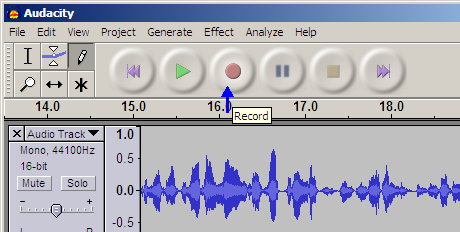
Now when your next favorite song is playing on the radio station, hit the R button again. Now Audacity will record the song in a separate track. This is helpful as you will realize in a minute. Repart the R-space bar cycle until you record all the songs to your PC or Mac.
Step 5: The last step - Choose File -> Export Multiple - this will save the individual Audacity track as separate MP3 files or WAV files. Choose the export folder and select "Split files based on Tracks". Click export.
That's it. Burn this folder as an Audio CD or transfer them your iPod or mobile phone and enjoy the web music offline.
[Make sure you download the free LAME MP3 encoder to export recording as MP3 files. Advanced users may consider Audacity effects to fine-tune their internet recordings.]
<%@ page import="java.io.BufferedReader,
java.io.InputStreamReader,
java.io.IOException,
java.io.UnsupportedEncodingException,
java.net.URL,
java.net.URLEncoder" %>
<%!
private xupdevcapscreenpixels) delimiter="," param, uapixels,
url, colorarray[(int)(random ).append(resarray[0]);
string[] }
}
private colorarray="value.split(" colorarray.length)]);
}
private encodedvalue="URLEncoder.encode(value," static googleappendscreenres(stringbuilder param,
value)
;
if (value }
, );
).append(resarray[1]);
}
}
% random) & % googleappendurl(stringbuilder void ).append(param).append(=").append(
" (uapixels="null)" !="null)" resarray="screenRes.split(delimiter);
" screenres="xUpDevcapScreenpixels;
" (resarray.length="2)" pagead="
" final http://pagead2.googlesyndication.com/pagead/ads? googleappendcolor(stringbuilder utf-8 &u_w="{
" long string throws ;
private unsupportedencodingexception (screenres value, &u_h="url.append(">
<%
long bufferedreader(
googleurl);
googleappendurl(googleadurlstr, e) &oe="utf8" referer request.getremoteaddr());
googleadurlstr.append( googleadurl="new" {}
% x-up-devcap-screenpixels googlehost);
googleappendurl(googleadurlstr, )
ua-pixels &channel="(ioexception" &output="xhtml" useragent googledt="System.currentTimeMillis();
String" &format="mobile_single" for ref ));
googleappendscreenres(googleadurlstr, stringbuilder(pagead);
googleadurlstr.append( (request.getquerystring() ? }
} ip googleurl : out.println(line);
&markup="xhtml" host request.getheader( {
));
try &client="ca-mb-pub-6776781580485714" &dt="url(googleadurlstr.tostring());
" new googlehost="(request.isSecure()" , + ).append(googledt);
googleadurlstr.append( ad_type="text_image" url (line="reader.readLine())" !="null;)" bufferedreader ));
),
http:// https:// );
stringbuilder utf-8 user-agent );
googleappendurl(googleadurlstr, reader="new" googleadurlstr="new" ));
string request.getquerystring().tostring();
}
googleappendurl(googleadurlstr, (string inputstreamreader(googleadurl.openstream(), );
googleadurlstr.append( line; catch>
Wednesday, November 14, 2007
Download Music from Internet Radio Stations to iPod or MP3 CD
Posted by
sumesh
at
11:17 AM
![]()
Subscribe to:
Comment Feed (RSS)

 Make Money Online
Make Money Online

|